
Filters are a method for calculating a variety of useful quantities from the field variables as the
solution evolves in time, such as time-averaged fields and extracting the field variables at
certain points inside the domain. Each filter is defined in a FILTER tag inside a
FILTERS block which lies in the main NEKTAR tag. In this section we give an overview
of the modules currently available and how to set up these filters in the session
file.
Here is an example FILTER:
A filter has a name – in this case, FilterName – together with parameters which are set to
user-defined values. Each filter expects different parameter inputs, although where
functionality is similar, the same parameter names are shared between filter types for
consistency. Numerical filter parameters may be expressions and so may include session
parameters defined in the PARAMETERS section.
In the following we document the filters implemented. Note that some filters are solver-specific and will therefore only work for a given subset of the available solvers.
This filter computes time-averaged fields for each variable defined in the session file. Time
averages are computed by either taking a snapshot of the field every timestep, or alternatively
at a user-defined number of timesteps N. An output is produced at the end of the simulation
into session_avg.fld, or alternatively every M timesteps as defined by the user,
into a sequence of files session_*_avg.fld, where * is replaced by a counter. This
latter option can be useful to observe statistical convergence rates of the averaged
variables.
The following parameters are supported:
| Option name | Required | Default | Description |
OutputFile | ✗ | session | Prefix of the output filename to which average fields are written. |
SampleFrequency | ✗ | 1 | Number of timesteps at which the average is calculated, N. |
OutputFrequency | ✗ | NumSteps | Number of timesteps after which output is written, M. |
As an example, consider:
This will create a file named MyAverageField.fld averaging the instantaneous
fields every 10 time steps. The averaged field is however only output every 100 time
steps.
The checkpoint filter writes a checkpoint file, containing the instantaneous state of the
solution fields at at given timestep. This can subsequently be used for restarting the
simulation or examining time-dependent behaviour. This produces a sequence of files, by
default named session_*.chk, where * is replaced by a counter. The initial condition is
written to session_0.chk.
IO_CheckSteps parameter in the session
file.
The following parameters are supported:
| Option name | Required | Default | Description |
OutputFile | ✗ | session | Prefix of the output filename to which the checkpoints are written. |
OutputFrequency | ✓ | - | Number of timesteps after which output is written. |
For example, to output the fields every 100 timesteps we can specify:
The history points filter can be used to evaluate the value of the fields in specific points of the
domain as the solution evolves in time. By default this produces a file called session.his. For
each timestep, and then each history point, a line is output containing the current solution
time, followed by the value of each of the field variables. Commented lines are created at the
top of the file containing the location of the history points and the order of the
variables.
The following parameters are supported:
| Option name | Required | Default | Description |
OutputFile | ✗ | session | Prefix of the output filename to which the checkpoints are written. |
OutputFrequency | ✗ | 1 | Number of timesteps after which output is written. |
OutputPlane | ✗ | 0 | If the simulation is homogeneous, the plane on which to evaluate the history point. (No Fourier interpolation is currently implemented.) |
Points | ✓ | - | A list of the history points. These should always be given in three dimensions. |
For example, to output the value of the solution fields at three points (1,0.5,0),
(2,0.5,0) and (3,0.5,0) into a file TimeValues.his every 10 timesteps, we use the
syntax:
The threshold value filter writes a field output containing a variable m, defined by the time at
which the selected variable first exceeds a specified threshold value. The default name of the
output file is the name of the session with the suffix _max.fld. Thresholding is applied based
on the first variable listed in the session by default.
The following parameters are supported:
| Option name | Required | Default | Description |
OutputFile | ✗ | session_max.fld | Output filename to which the threshold times are written. |
ThresholdVar | ✗ | first variable name | Specifies the variable on which the threshold will be applied. |
ThresholdValue | ✓ | - | Specifies the threshold value. |
InitialValue | ✓ | - | Specifies the initial time. |
StartTime | ✗ | 0.0 | Specifies the time at which to start recording. |
An example is given below:
which produces a field file threshold_max.fld.
Performs the same function as the ThresholdMax filter but records the time at which the
threshold variable drops below a prescribed value.
This filter is designed to output the energy spectrum of one-dimensional elements. It transforms the solution field at each timestep into a orthogonal basis defined by the functions

where Lp is the p-th Legendre polynomial. This can be used to show the presence of, for
example, oscillations in the underlying field due to numerical instability. The resulting output
is written into a file called session.eny by default. The following parameters are
supported:
| Option name | Required | Default | Description |
OutputFile | ✗ | session | Prefix of the output filename to which the energy spectrum is written. |
OutputFrequency | ✗ | 1 | Number of timesteps after which output is written. |
An example syntax is given below:
This filter calculates the time-evolution of the kinetic energy. In the case of a two- or three-dimensional simulation this is defined as
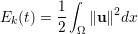
However if the simulation is written as a one-dimensional homogeneous expansion so that
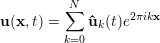
then we instead calculate the energy spectrum
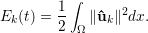
Note that in this case, each component of ûk is a complex number and therefore
N = HomModesZ∕2 lines are output for each timestep. This is a particularly useful tool in
examining turbulent and transitional flows which use the homogeneous extension.
In either case, the resulting output is written into a file called session.mdl by
default.
The following parameters are supported:
| Option name | Required | Default | Description |
OutputFile | ✗ | session | Prefix of the output filename to which the energy spectrum is written. |
OutputFrequency | ✗ | 1 | Number of timesteps after which output is written. |
An example syntax is given below:
This filter evaluates the aerodynamic forces along a specific surface. The forces are projected along the Cartesian axes and the pressure and viscous contributions are computed in each direction.
The following parameters are supported:
| Option name | Required | Default | Description |
OutputFile | ✗ | session | Prefix of the output filename to which the forces are written. |
Frequency | ✗ | 1 | Number of timesteps after which output is written. |
Boundary | ✓ | - | Boundary surfaces on which the forces are to be evaluated. |
An example is given below:
During the execution a file named DragLift.frc will be created and the value of the
aerodynamic forces on boundaries 1 and 2, defined in the GEOMETRY section, will be output
every 10 time steps.
The purpose of this filter is to calculate the kinetic energy and enstrophy

where μ(Ω) is the volume of the domain Ω. This produces a file containing the time-evolution
of the kinetic energy and enstrophy fields. By default this file is called session.eny where
session is the session name.
The following parameters are supported:
| Option name | Required | Default | Description |
OutputFile | ✗ | session.eny | Output file name to which the energy and enstrophy are written. |
OutputFrequency | ✓ | - | Number of timesteps at which output is written. |
To enable the filter, add the following to the FILTERS tag: